Help
If you are new to cyberformance and online events,don't worry - we're here to help!
ON YOUR ARRIVAL
- Arrive on time (some performances will not allow late arrivals) and use headphones.
- Choose a nickname that is recognisable and identifiable (for example, your first name and location), if you wish to be identified.
- Mute your microphone to avoid audio interferrance, and stay muted unless asked to unmute.
- Leave your webcam off unless you are asked or it is appropriate for you to turn it on.
SPEAKING AND QUESTIONS
- Questions can usually be asked in the text chat window.
- Type @onlinefest to alert the organising team to your question.
- If you are speaking, please allow pauses for internet delay and translation.
- There will always be a member of the festival organisation team in the chat to help.
All of the festival panels and talks, as well as most of the performances, workshops and other activities will take place in Zoom.
You can either:
- install the Zoom on your computer, phone or tablet; or
- use Zoom in a standard web browser, if you can’t or don’t want to install the Zoom application
HELPFUL TIPS
If you are not familiar with Zoom, below is a video with helpful tips or download this PDF of step by step instructions with screenshots.
The ObservaStory is an online gathering space featuring a gallery of videos that document Magdalena festivals and other activities of the network. It is accessible throughout the festival in the online platform Gather.town.
Currently this platform only works reliably on a laptop or desktop computer using the Firefox or Chrome browser. It has limited functionality on a phone.
Basic operations:
- Use the arrow keys to walk around.
- Have your webcam and microphone on and use headphones; you will see and hear others when you are close to them.
- Stay close to people you want to talk with; you can sit at the picnic tables or around the fire to chat.
- Walk up to a video-image and press x to watch the video. Press x to stop watching.
- Press x to interact with the objects.
Hotkeys and shortcuts:
- (Ctrl/⌘ P) – User/Video Preferences.
- (Ctrl/⌘ U) – Turn On/Off Quiet Mode.
- (g) – Enter ghost mode and walk through other participants.
- (e) – teleport you to the nearest open area when you are trapped (Only available if you are trapped)
- (x) – to interact with an object or to select a subset of objects in Erase Mode
- (z) – make your avatar dance
Click here to enter: https://gather.town/app/JPA3NHFQiiUxObSk/Magdalena
Some work-in-progress performances will take place in the cyberformance venue UpStage. UpStage works in a standard web browser, on all types of devices (computers, phones, tablets) and all operating systems. You do not need to do anything except click on the performance link to enter the live stage.
UpStage is currently in the middle of a complete rebuild; we are using an early release version so some functionality has not been completed.
Basic operations:
- Audience members can type in the text chat to comment on and contribute to performances at any time when the chat window is visible.
- Reaction emojis are available at the bottom of the chat window and when clicked appear briefly at the bottom of the stage.
- You can select a nickname that will appear by your text in the chat window.
For more information about UpStage, visit www.upstage.org.nz